
Need Some Help?
- Question: What can I do if I forget the login number and password?
Answer: If you forget your login number and password, please send your name, school's name, class, class number and contact phone number to us on WhatsApp on 5295 6267. We will reply you as soon as possible. - Question: What can we find in this website?
Answer: Our website covers reading comprehension, listening skills, vocabulary, grammar and many other areas. You can see detailed descriptions of each section by clicking the button "Download User’s Guide". If you have further questions concerning our content, please contact us on WhatsApp on 5295 6267. - Question: Who should use this website?
Answer: The Creative English Scheme website is specially designed for children from primary one to six. It provides pupils with a fun and interesting way to learn English. - Question: How can I subscribe to Creative English Scheme?
Answer: Please contact us on WhatsApp on 5295 6267, and we will contact you with further information. - Question: When entering the game area, I get a message "You are not authorized to view this page".
Answer: It's because the security setting of your browser is too high, please refer to the "Authority Question" further down on this page. - Question: I have already keyed in the proper username and password, but I still can't log in. Besides, I get a message saying "The page cannot be displayed"( 無法顯示網頁 ). Why?
Answer: Try to "Clear Temporary Internet Files". Generally, the problem can be solved by clearing the files (See the solution below on this page under the title "Clear Temporary Internet Files").
Clear Temporary Internet Files - Microsoft Edge
- Open the browser Microsoft Edge
- Click「...」> Setting「設定」
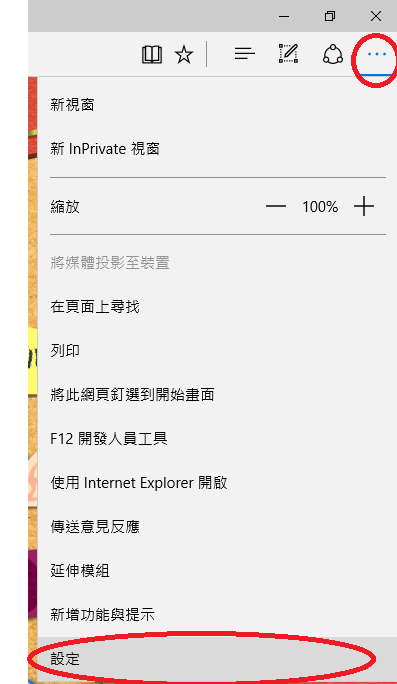
- Click Privacy and services「隱私權與服務」
- Click Choose what to clear「選擇要清除的項目」
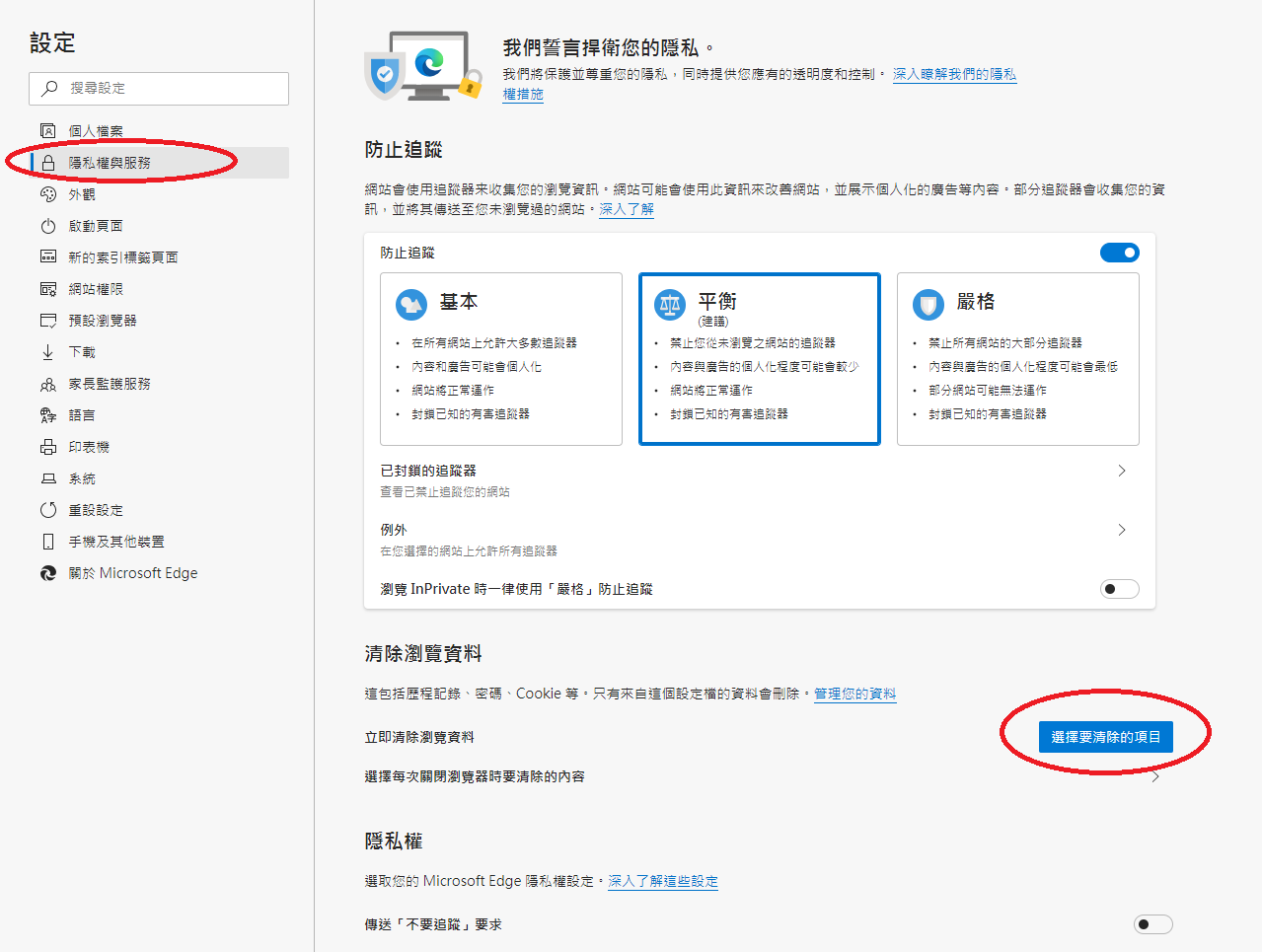
- Check the boxes of Cookies and other site data「Cookie與其他網站資料」and Cached images and files「快取影像及檔案」, then click Clear Now「立即清除」
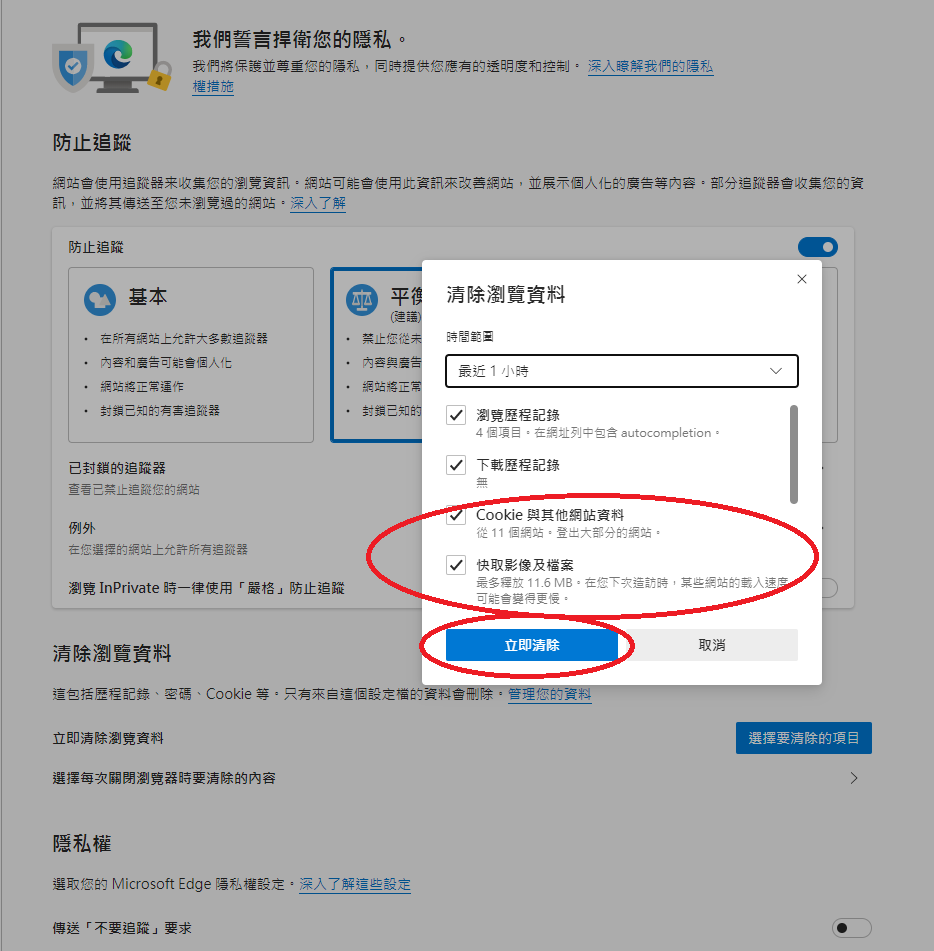
- Close the browser, re-open and log in https://www.eng8.hk
Clear Temporary Internet Files – Google Chrome
- Open the browser Google Chrome
- Click Settings「設定」
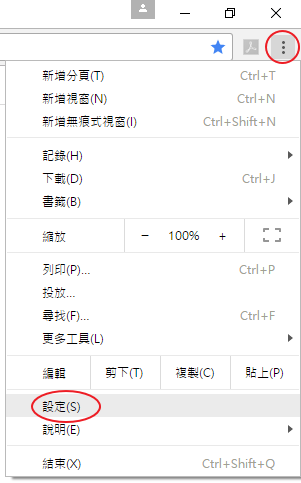
- Select Clear browsing data 「清除瀏覽資料」under Privacy and security「隱私權和安全性」
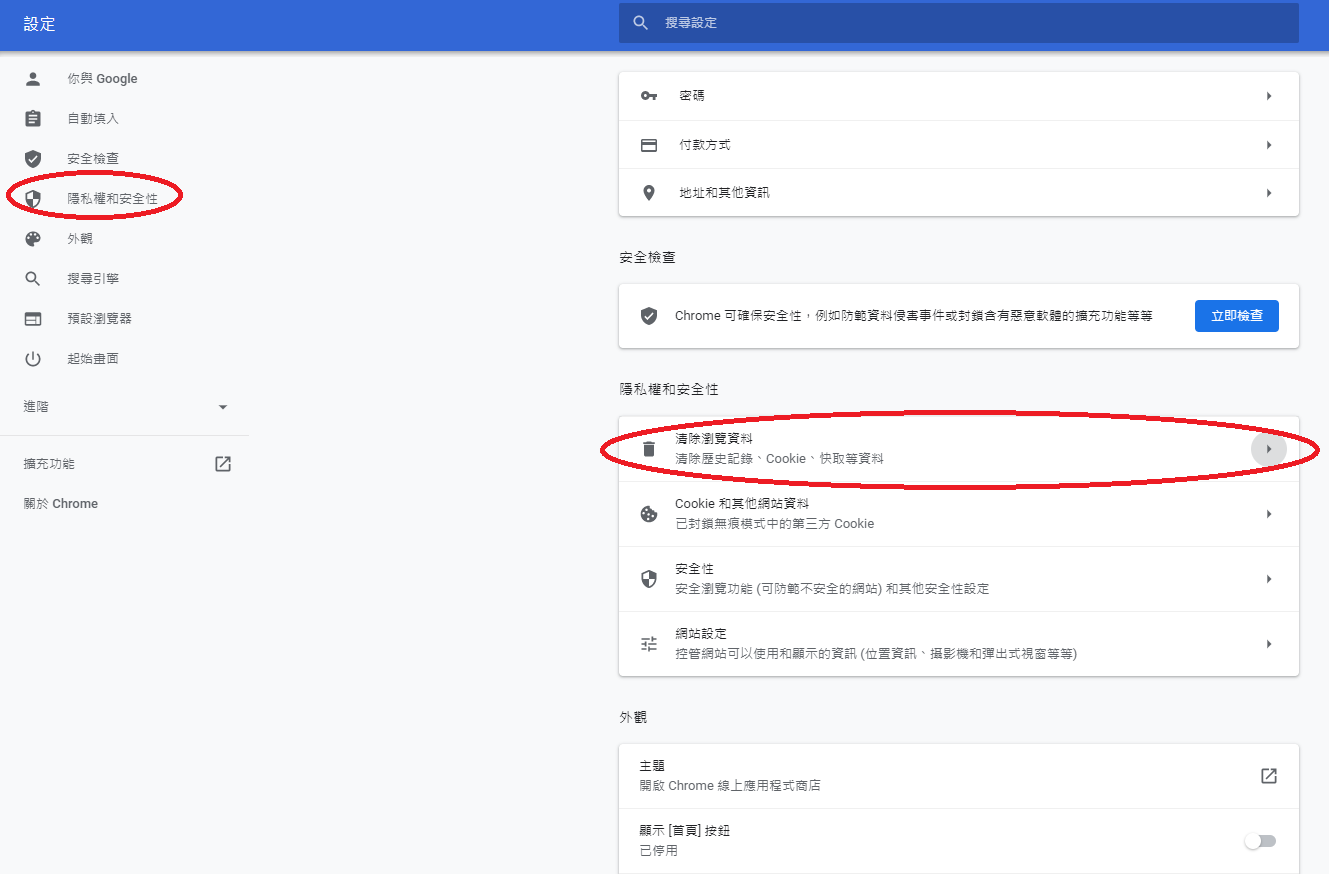
- Select the range of time you want to clear, check all the boxes as shown, then click Clear data 「清除資料」
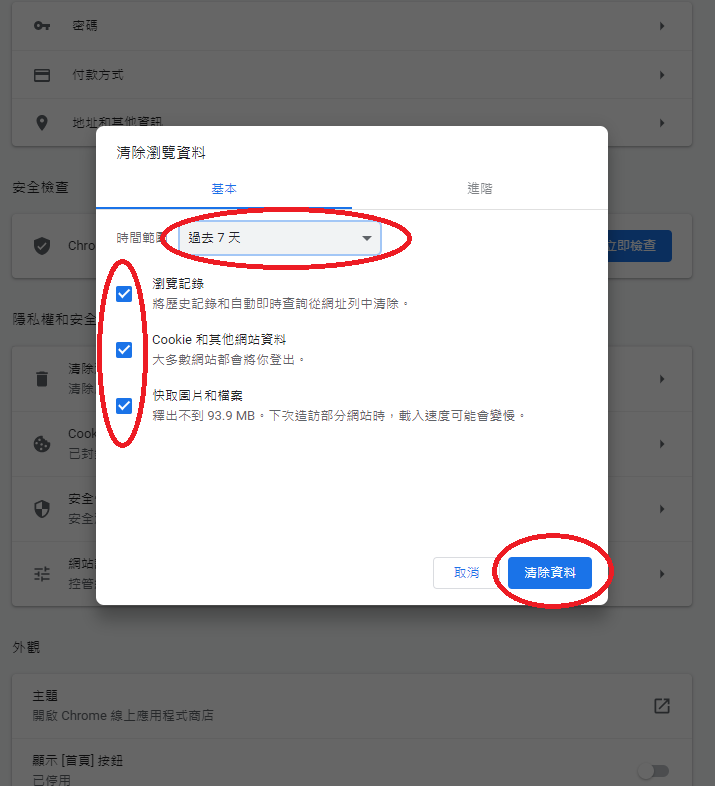
- Close the browser, re-open and log in https://www.eng8.hk
Clear Temporary Internet Files - Mozilla Firefox
- Open the browser Mozilla Firefox
- Click Options 「選項」
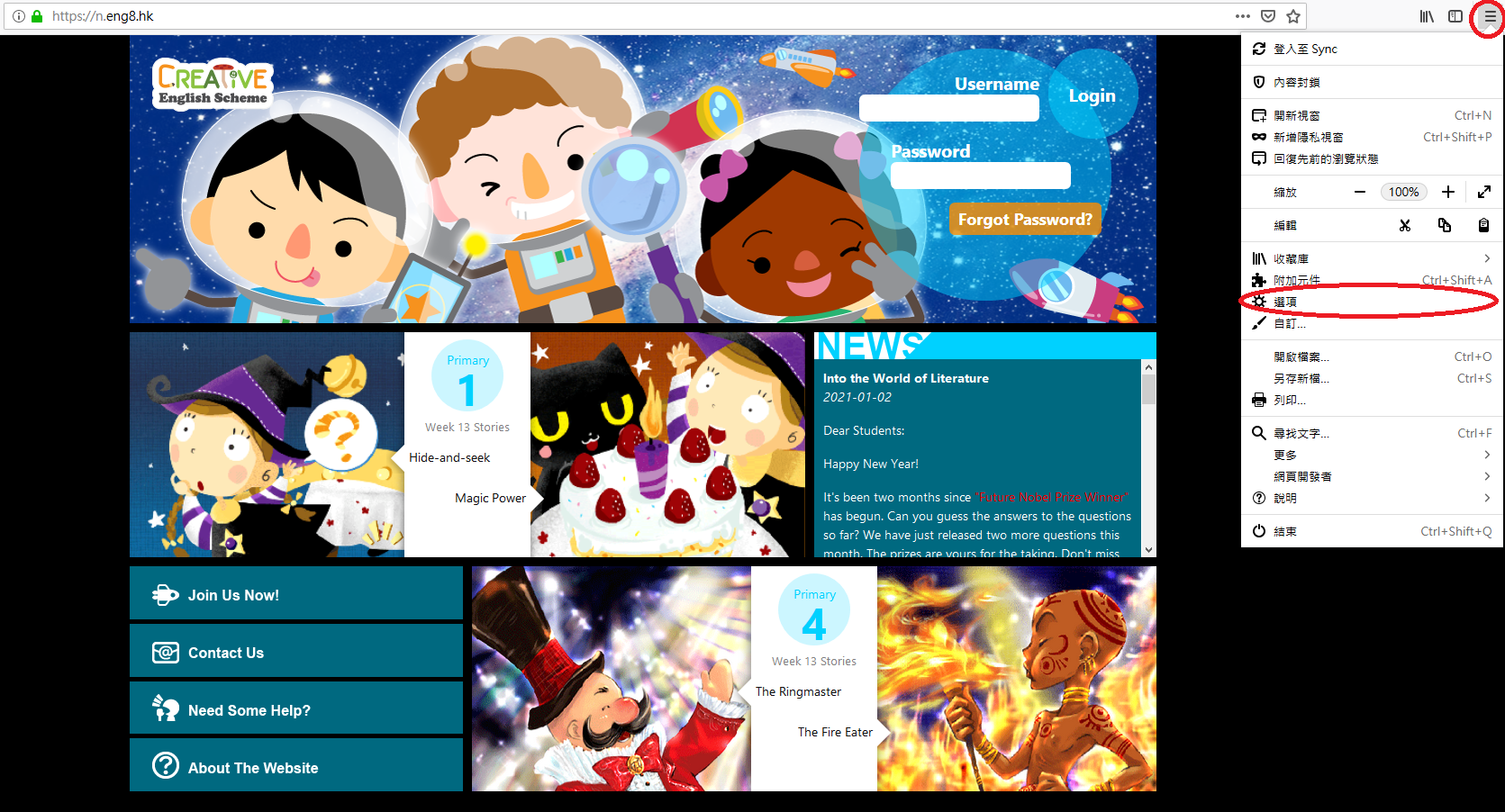
- Click Privacy and security「隱私權與安全性」,then click Clear Recent History 「清除瀏覽記錄」
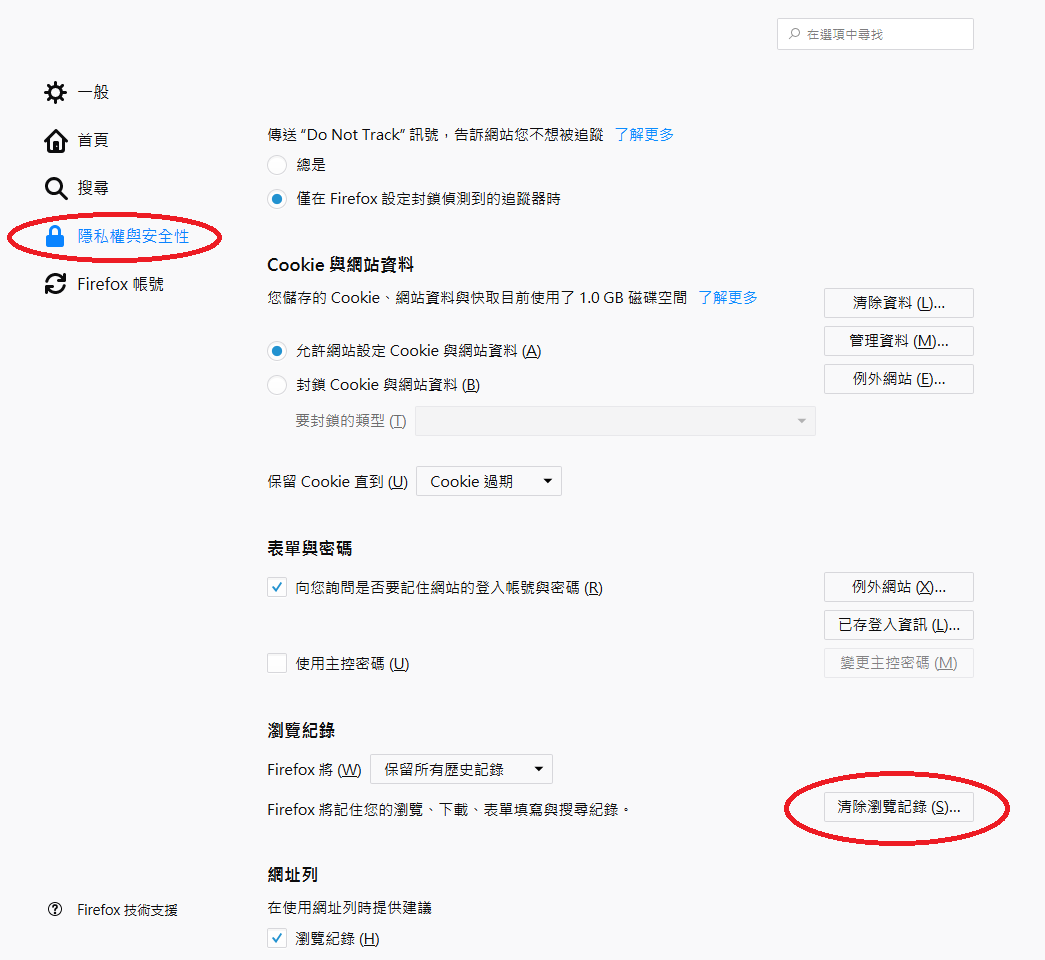
- Check all the boxes as shown, then click Delete「立刻清除」
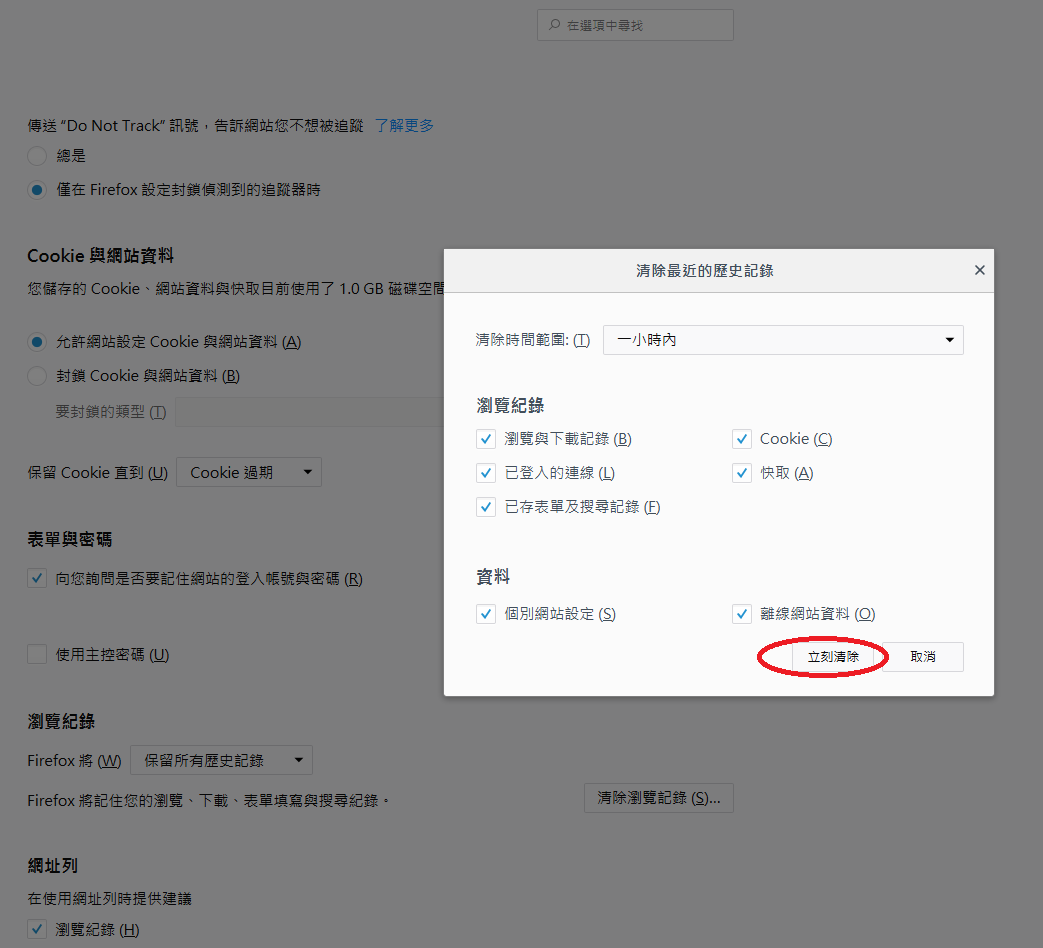
- Close the browser, re-open and log in https://www.eng8.hk
Clear Temporary Internet Files - Internet Explorer 11
- Open the browser Internet Explorer 11
- Tool「工具」> Internet Options「網際網路選項」
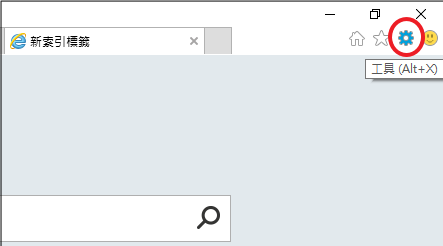
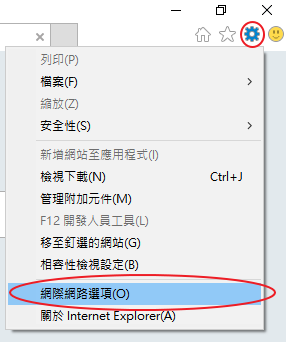
- General「一般」, Click delete「刪除」under Browsing History「瀏覽歷程記錄」
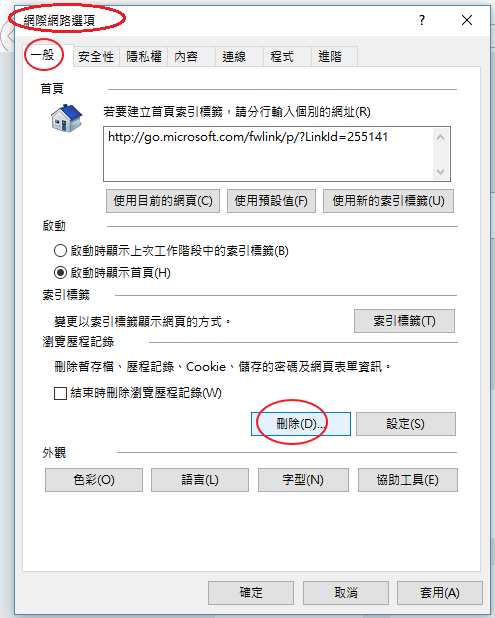
- Check the boxes of Coookie and site data「Cookie與網站資料」and Internet Temporary files「網際網路暫存檔與網站檔案」, then click Delete「刪除」
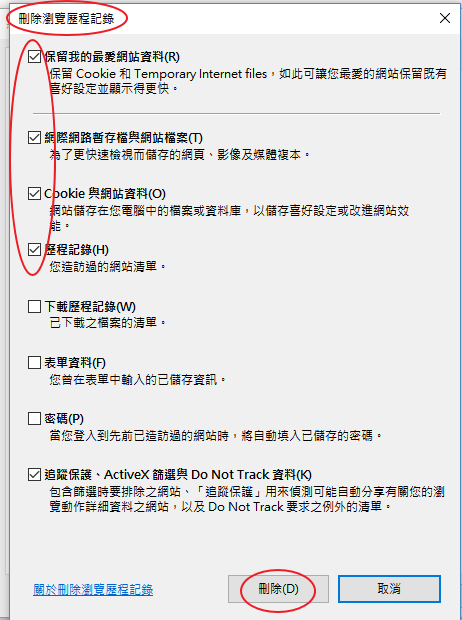
- Close the browser, re-open and log in https://www.eng8.hk